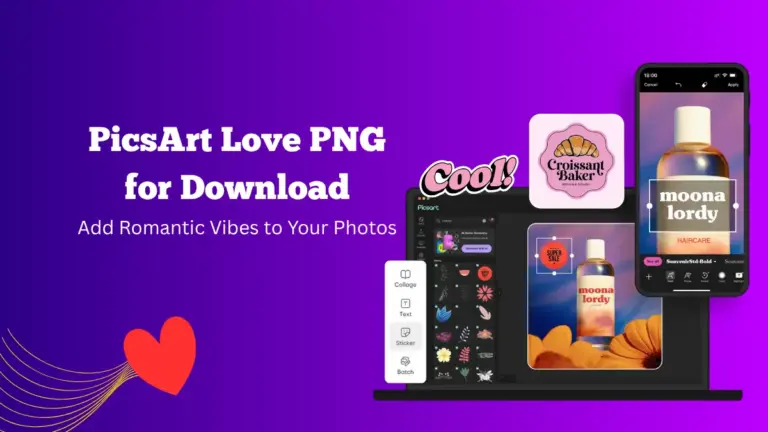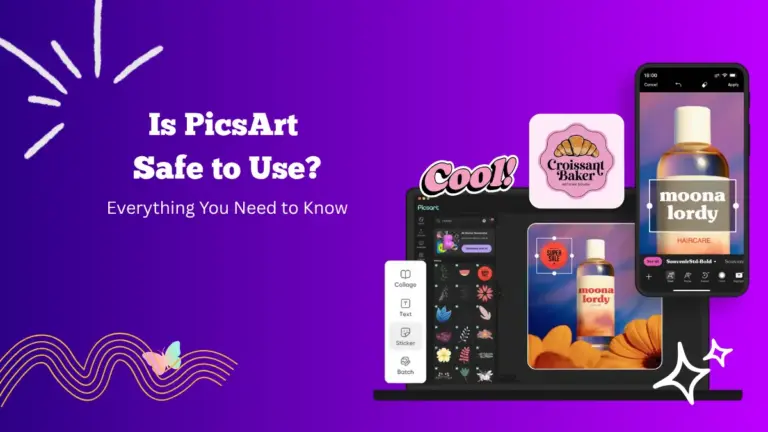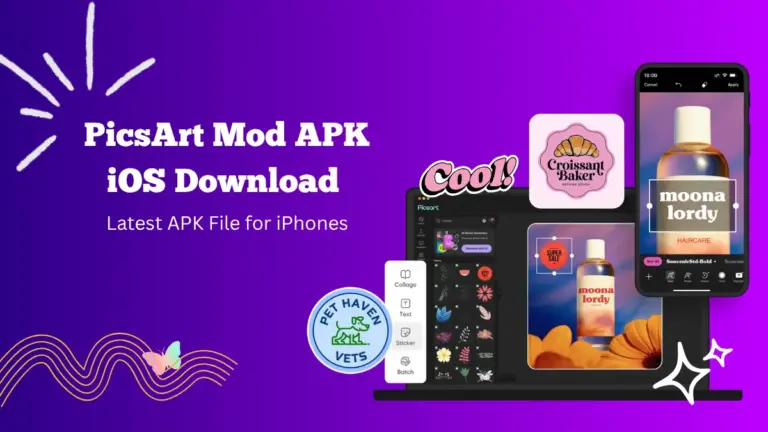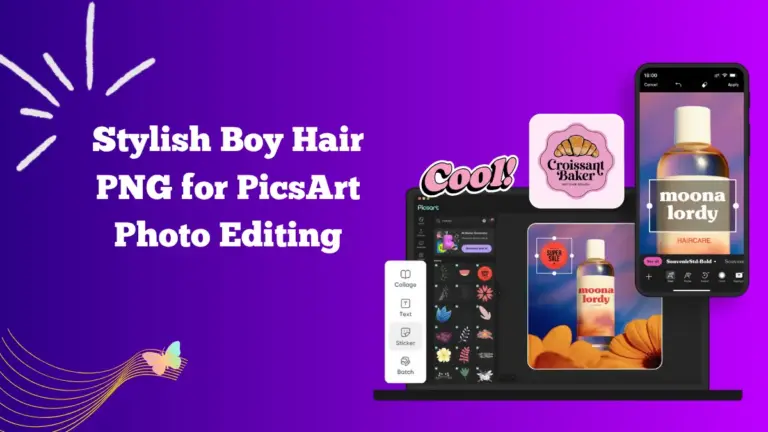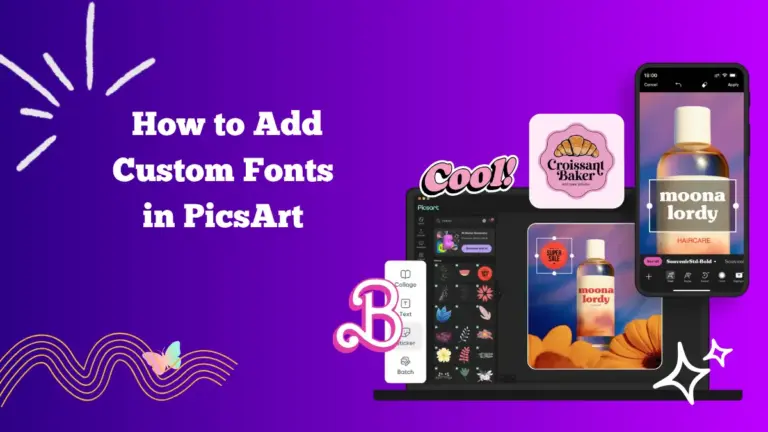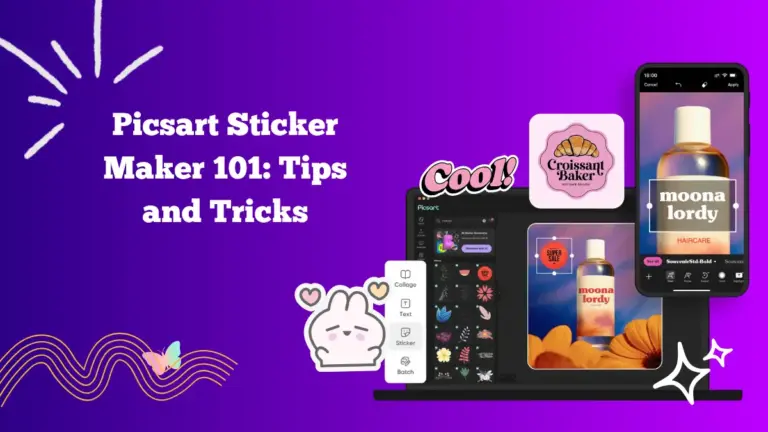How to Blur Background in PicsArt MOD APK [Step-by-Step]
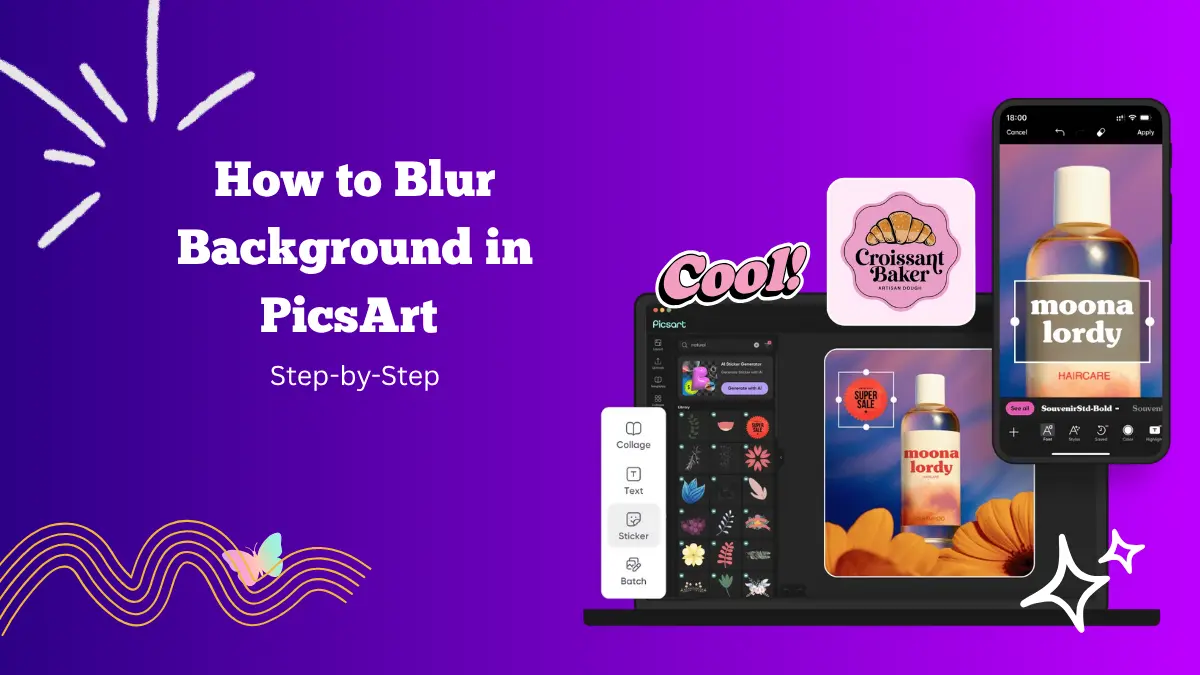
Blurring the background of a photo can make your subject stand out and give your picture a more professional look. It’s a common effect used by photographers and editors to create depth and focus.
With PicsArt MOD APK, you can easily achieve this effect using simple tools and smart AI features. You don’t need to be an expert in editing to make your photos look like they were taken with a high-end camera.
Why Blur Backgrounds in Photos?
A blurred background helps draw attention to the main subject of the image. It makes portraits, product photos, and creative shots look more polished and cinematic.
It also hides distractions that may appear in the background, keeping the viewer’s focus where you want it.
The blur effect is especially useful for social media images, profile pictures, and advertisements. It adds a soft and elegant touch while improving the overall composition.
The app gives you multiple ways to blur backgrounds, from manual tools to AI-powered automation. There is also a background extender option for editors.
How to Blur Background on Mobile in APK PicsArt
PicsArt APK makes background blurring easy with its built-in tools and AI support. Follow these steps to create a perfect blur effect on your phone.
Step 1: Open the APK
Launch the APK and tap on the plus (+) button at the bottom of the screen. Select the photo you want to edit from your gallery.
Step 2: Go to the Effects Section
Once your photo is loaded, tap on Effects from the toolbar. It offers different categories of effects, and you will find the blur options under Blur or FX.
Step 3: Choose a Blur Effect
You will see several blur options, such as:
- Regular Blur: A basic blur effect that softens the entire image.
- Radial Blur: Focuses the blur effect around a specific point.
- Motion Blur: Creates a moving or speed-like blur effect.
- Smart Blur: Detects edges and keeps the subject clear while blurring the background automatically.
To blur only the background, select Smart Blur or use the Blur Brush to manually control which areas you want blurred.
Step 4: Adjust the Blur Intensity
Once the blur effect is applied, you can adjust the intensity using the slider. Move it until the background looks soft but still natural. Avoid over-blurring, as it can make the photo look unrealistic.
Step 5: Use the Eraser Tool for Precision
If some parts of your subject are accidentally blurred, tap on the Eraser icon. Use your finger to erase the blur from the areas you want to keep sharp. You can zoom in to refine small details around the edges.
Step 6: Save Your Edited Photo
When you are satisfied with the result, tap on Apply, then save or share your photo. You can export it in high quality to keep the image sharp and clear.
How to Blur the Background on Desktop
If you use PicsArt APK on your computer, the process is just as easy. The web version includes AI tools that make background blurring even faster.
- Click on Create New Project and upload the image you want to edit.
- From the toolbar, choose AI Tools and then select AI Background Blur. This tool automatically detects the subject and blurs the background.
- You can adjust the blur amount with a slider. If the AI misses some areas, you can use the manual brush tool to add or remove blur.
- Once done, click Download to save your edited image to your device. You can also share it directly to social media.
Use the AI Background Blur for Effortless Editing
The AI Background Blur feature is perfect for those who want quick results. It uses advanced image recognition technology to identify the subject and blur everything else.
This tool is ideal for portraits, product photos, and selfies. It’s available in both the mobile app and web version.
The AI blur feature saves you time and ensures consistent results. You can even combine it with other effects like filters or color correction to enhance your image further.
Creative Ways to Use the Blur Effect
The blur effect is not just for backgrounds. You can use it creatively in many ways:
- Add depth to portraits by blurring only the background and keeping the subject sharp.
- Highlight products by making them pop out from the background.
- Create focus effects for social media posts to make text overlays stand out.
- Use motion blur to give an artistic, action-focused look.
- Blend edits smoothly when combining multiple photos or stickers.
Why PicsArt MOD APK Is Great for Background Editing
PicsArt APK is not just a photo editor but a complete creative platform. It offers a mix of manual tools and AI features that simplify complex edits. The AI Background Blur, Object Remover, and AI Expand tools work together to help users create stunning visuals.
You can edit on mobile or desktop, use free templates, and explore advanced effects without needing professional knowledge. The app also offers tutorials and community projects for inspiration.
Final Thoughts
Blurring a background used to require advanced photo editing skills, but with PicsArt APK, it’s quick and effortless. You can use manual tools or let AI do the work for you. The result is a professional-looking image that highlights your subject beautifully.
From portraits to product photos, the blur effect adds a soft and creative touch to any image. The app gives you all the tools you need to create stunning visuals that stand out on any platform. Try experimenting with the different blur types and find the style that suits your photos best.