A Guide to Changing Clothes Color in Picsart
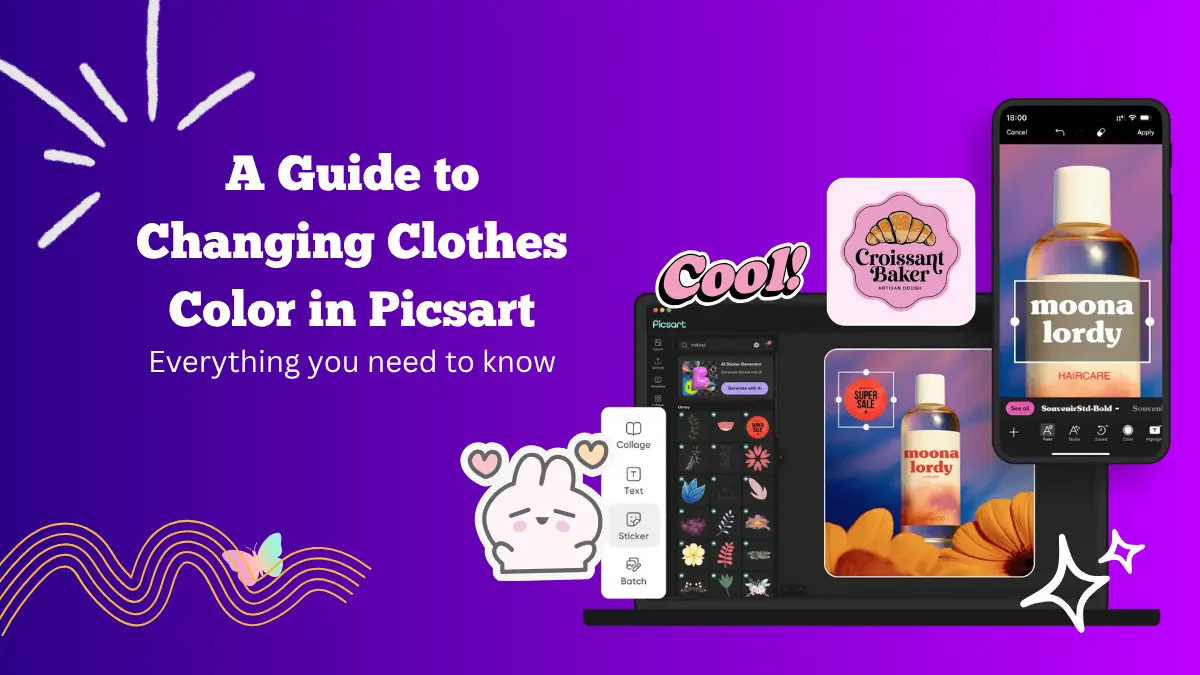
Changing the color of your clothes in a photo can completely transform your look without actually having to wear something new. Picsart makes this process simple and fun through its wide range of editing tools.
You can easily modify shirt colors, adjust shades, or experiment with new tones to achieve the perfect result. Whether you want to match your outfit with a certain background or simply see how a different color would look, Picsart has everything you need to make it happen.
Changing Clothes Color in PicsArt Steps
- Upload your image to PicsArt and click the edit option.
- Now, go to the Selection Tool and select the clothing area.
- In the editing tools, click the ‘Color Replace’ option.
- Choose your desired color.
- To fix the color, go to Draw and pick your brush size.
- Adjust the brightness and contrast. You are done with your project!
Step 1: Open Your Image in Picsart
Start by opening the Picsart app and uploading the photo you want to edit. Tap the “Edit” option on the main screen and select your image from the gallery.
Once the photo is loaded, zoom in on the clothing area you want to recolor. This will make it easier to apply edits precisely and avoid affecting other parts of the image.
Step 2: Select the Clothing Area
To change the color of clothes, you need to isolate the area first. The Selection Tool in Picsart helps with this. Tap on “Tools”, then choose “Selection.”
Carefully outline the clothing area using your finger. If you make a mistake, you can use the erase option to correct the boundaries.
Take your time to make sure the selection is clean and accurate, especially around the edges. A neat selection helps the new color look natural once you apply it.
Step 3: Use the Color Replace Tool
After selecting the area, go back to the editing options and find “Color Replace.” This is one of the most useful tools in Picsart for changing clothing color. It allows you to replace the existing color with a new one while maintaining the fabric texture.
Once you open the Color Replace tool, tap on the clothing area to pick the original color. Then choose a new color using the color palette at the bottom of the screen.
Adjust the Hue and Saturation sliders until you achieve your desired tone. You can also control the Tolerance level, which affects how much of the surrounding color is changed.
Experiment with different shades until you find the one that looks best. You can even test trendy colors like pastel pinks, deep blues, or vibrant greens for a unique style.
Step 4: Use the Brush Tool for Precision
If certain parts of the clothing are still not perfectly colored, use the Brush Tool to manually apply or remove color. Tap on “Draw” from the bottom menu and pick a brush size that suits your image. Lower the opacity slightly to blend the color naturally into the fabric.
To correct any overpainting, switch to the Eraser Tool and carefully clean up the extra color. The Brush Tool gives you better control and helps you make your edits more realistic.
Step 5: Adjust Lighting and Shadows
Changing the color is only one part of creating a believable edit. To make your new outfit color look realistic, you also need to balance the lighting and shadows.
Go to “Adjust” and fine-tune the Brightness, Contrast, and Highlights. Darker clothes may require slightly more contrast to maintain depth, while lighter tones might need less brightness to prevent looking overexposed.
Picsart’s Curves tool can also help refine your color tones. It allows you to adjust the brightness and saturation for specific parts of the image, ensuring the new color blends well with the rest of the photo.
Step 6: Add Texture or Effects (Optional)
Once the new color looks natural, you can enhance it further using Picsart’s filters or effects. Try the “FX” menu to explore different effects like HDR or Soft Light. These can make the fabric look smoother or add a bit of depth.
If you want to keep the fabric texture visible, reduce the filter intensity. You can also use the “Blend” mode to merge color layers naturally into the fabric, giving a realistic finish.
Step 7: Save and Export Your Edited Photo
When you’re satisfied with your results, tap on the Checkmark or Apply icon to save changes. Then click “Export” and choose the image quality you prefer. Picsart lets you download your photo in high resolution, which is perfect for sharing on social media or printing.
Make sure to review your image before saving. Look for any uneven color spots or areas that need minor adjustments. Once everything looks good, save the final version to your device.
Learn how to use the Picsart sticker maker and the Picsart AI story maker.
Tips for Best Results
- Choose a High-Quality Image: Clear, well-lit photos make color editing easier and more accurate.
- Use Subtle Shades: Avoid overly bright colors unless you want an artistic effect. Natural shades tend to look more realistic.
- Zoom In for Detail Work: Working closely on small details helps maintain precision, especially near clothing edges.
- Experiment with Textures: You can use blending and transparency settings to keep the fabric’s natural look.
- Keep Original Copy: Always duplicate the image before editing so you can return to the original if needed.
Final Thoughts
Picsart offers a simple yet powerful way to change the color of clothes in your photos. With tools like Color Replace, Brush, and Adjust, you can achieve realistic results that look as if you actually wore a different outfit.
The app gives you the freedom to experiment with shades, match your clothing to new themes, or simply enhance old photos with a fresh twist.
With a bit of patience and creativity, you can turn an ordinary picture into something eye-catching and professional. So open Picsart, follow these steps, and start giving your wardrobe a digital color makeover.
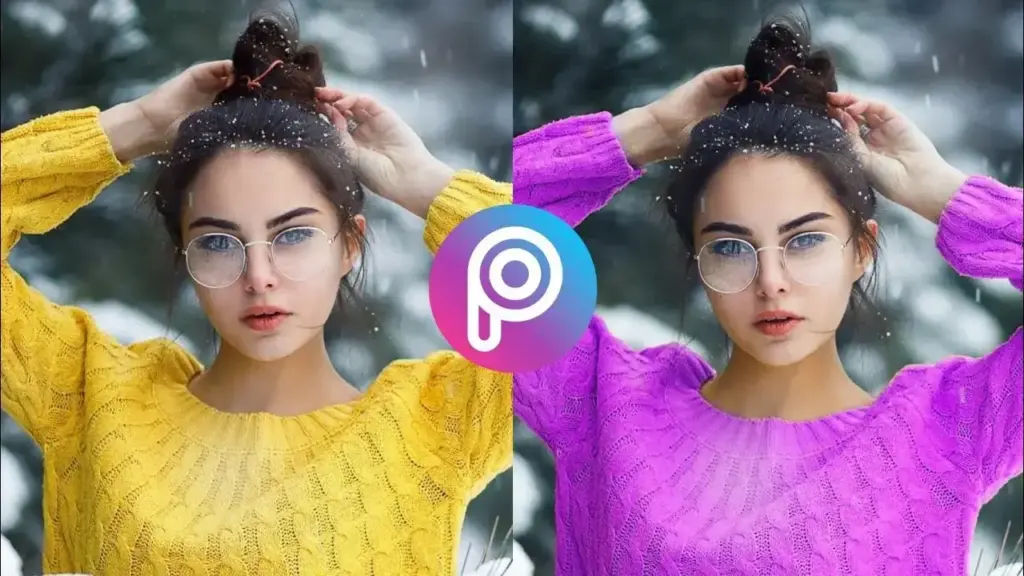

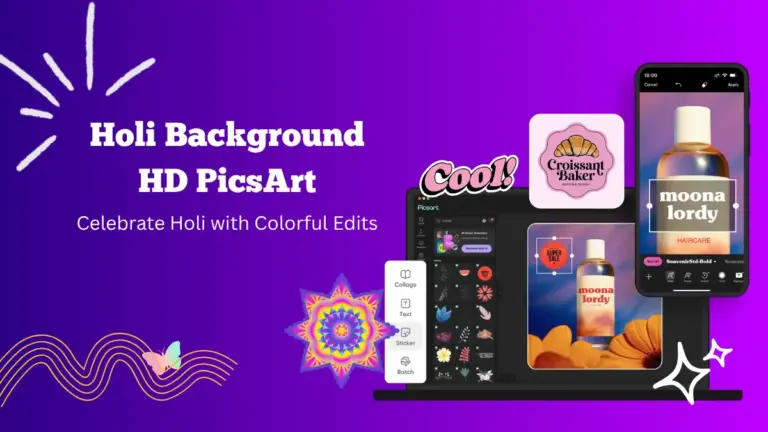
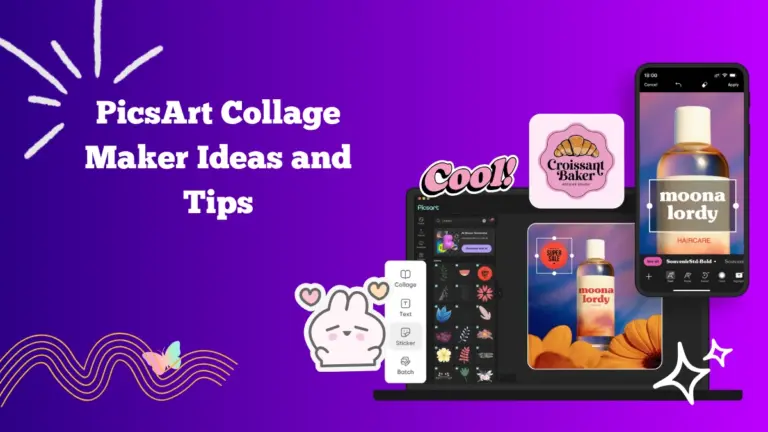
![A Guide to Editing Eyebrows in PicsArt MOD APK[Step-by-Step]](https://picartmod.com/wp-content/uploads/2025/10/editing-eyebrows-in-picsart-768x432.webp)